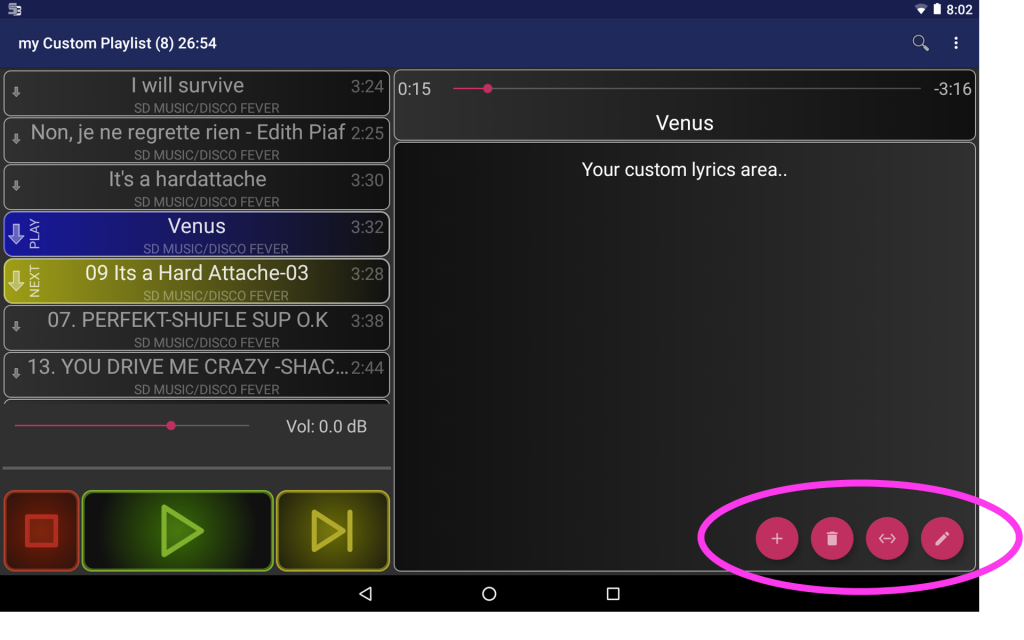(This articule is under construction, so pleace be patiente)
The first of all you have to start the Player services in the app by pressing a Play button.
You can note that the service is started in the notification area.
Once the service is started, the application is ready to manage the song properties.
Press Pause button to bring the the application in Edit(Paused) mode
The manage buttons in the lyrics area will appear:

Manage text buttons in Pause/Edit mode
Now press Add Text Marker button to add a text change event.
Once you have add a “Text change event”, the marker in the song progres bar will appear.
Now you are ready to change the lyrics for this particular event.
The idea is, that you can add as many text changes as you need in the track, to avoid the confusion of unnecesary text scrolling.
Press “Edit Text event” to assign its content.
The next activity window will appear.
In this activity you are editing the text content of your particular “Text change event”
You can:
Write your lyrics manually
Copy paste from any resorce or web page
Load from any .txt file located in your device.
Click Save to confirm your changes and quit from the activity
The application will create a little .xml file associated with the track to encapsulate this information, so doesn’t matter the playlist you put the track in. Your lyrics always will be there.